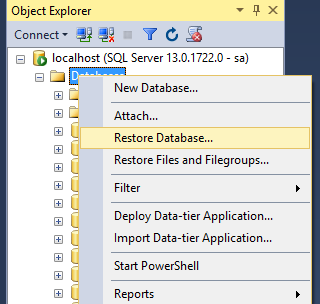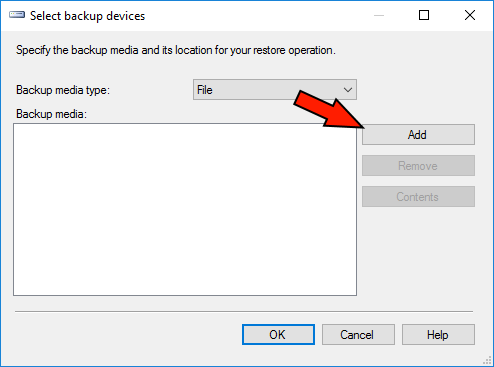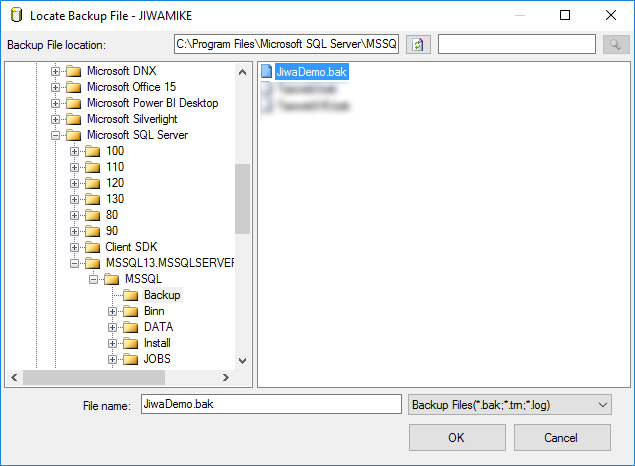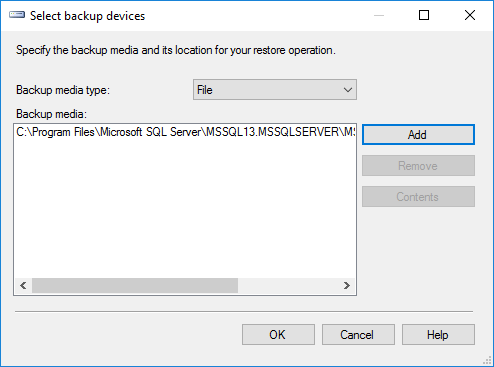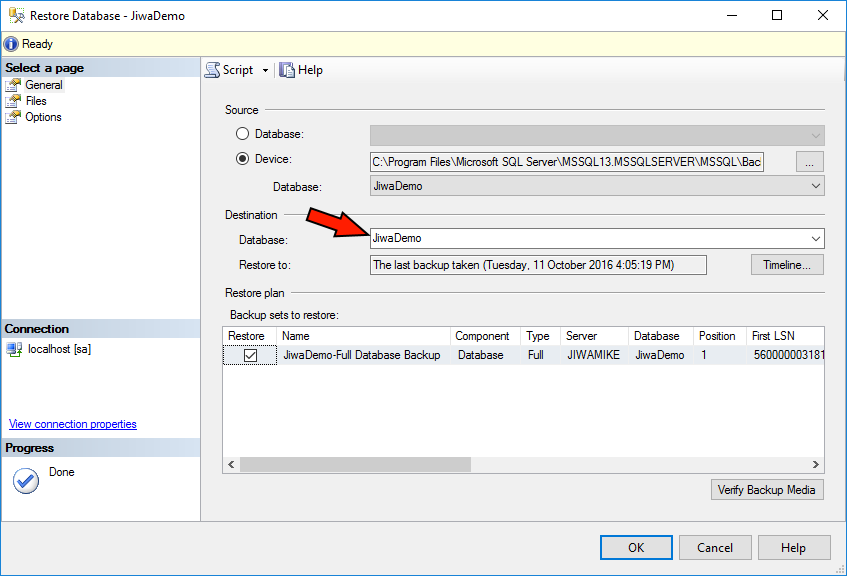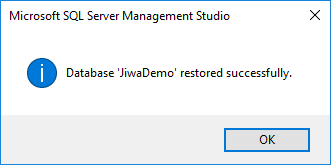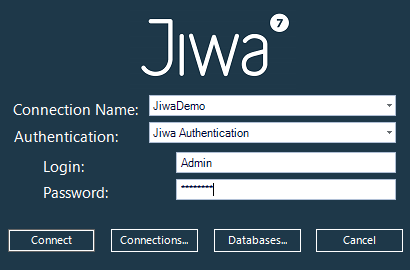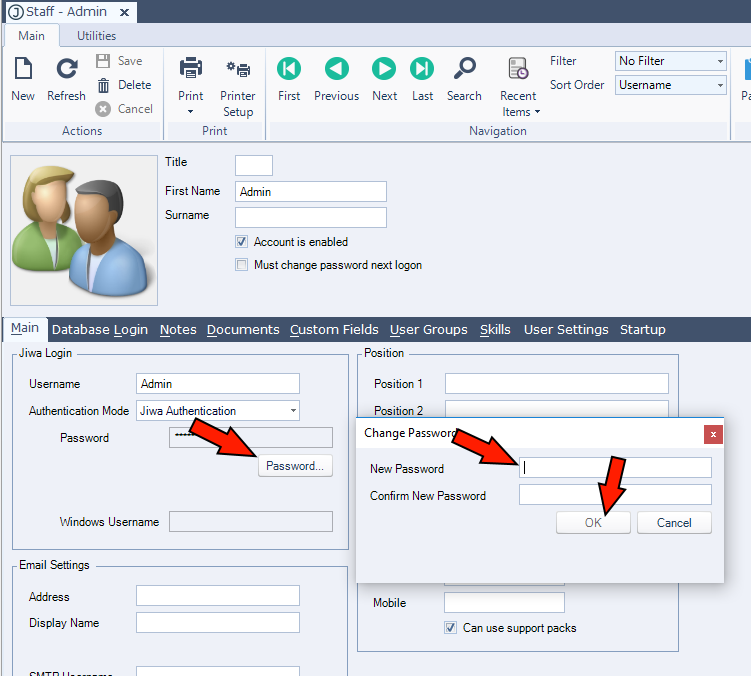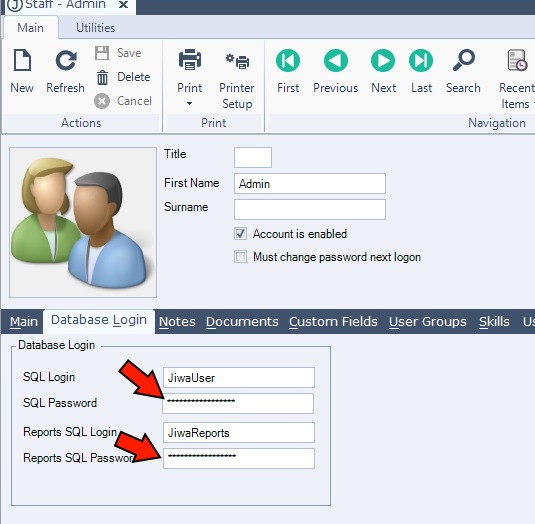Restoring a Jiwa database to a different SQL Server
There may be occasions when you wish to restore your Jiwa database to a different SQL Server. It may be part of a disaster recovery process, or migrating to new hardware or environments.
This article assumes SQL Server has already been installed and configured on the new SQL Server.
Step-by-step guide
- Restore the database
- Using SQL Server Management Studio, right click on the databases node under the SQL Server instance and select Restore Database... from the context menu.
- The Restore Database dialog then appears, Select Device as the source and press the ellipses button to the right
- The Select backup devices dialog then appears. press the Add button
- The Locate Backup File dialog then appears - locate your SQL backup file and press the OK button.
- The Select backup devices dialog is now in focus again, press OK
- The Restore Database dialog returns to focus - at this point you can opt to change the name of the database that will be created from the backup by changing the Database name in the Destination section of the dialog
- Press OK and the restore will begin. At the conclusion of the restore, a confirmation dialog appears:
- Using SQL Server Management Studio, right click on the databases node under the SQL Server instance and select Restore Database... from the context menu.
- Create SQL Logins
There are 3 SQL Logins which need to be created with a known password. In a later step you will change this password to your own. Run the following script against the master database to create the SQL logins:
Create SQL LoginsCREATE LOGIN JiwaLogin WITH Password = 'JiwaApplicationLogin123' CREATE LOGIN JiwaUser WITH Password = 'JiwaFinancials123' CREATE LOGIN JiwaReports WITH Password = 'JiwaFinancials123'
- Recreate SQL Users in the database
While restoring the database did create the required SQL database users, they are associated with the SQL Logins SID from the old SQL Server. We need to drop and re-create the SQL Users in the restored database and also grant the necessary permissions. Run the following SQL Script to do this:
Drop and Recreate SQL UsersUSE <ENTER DATABASE NAME HERE> DROP USER JiwaLogin DROP USER JiwaUser DROP USER JiwaReports GO CREATE USER JiwaLogin FOR LOGIN JiwaLogin CREATE USER JiwaUser FOR LOGIN JiwaUser CREATE USER JiwaReports FOR LOGIN JiwaReports GO usp_Jiwa_Grant_Application_Permissions 'JiwaUser' GO usp_Jiwa_Grant_Reporting_Permissions 'JiwaReports' GO --For 7.0.175 and earlier --GRANT_ALL_USER_TABLES --GO
- Script all Jiwa user passwords to known value
Jiwa stores the Jiwa password and SQL Login and SQL Password encrypted in the SQL Table HR_Staff. As the recommended practice is to change the JiwaUser and JiwaReports SQL Login password to be a secret value, it is likely the encrypted values in the now restored database do not match the values set above in step 2a. Run the following SQL Script to reset the values for the Admin Jiwa user to be the expected values.
Reset Jiwa and SQL credentialsUPDATE HR_Staff SET Password = '60A889064BAD474508723B9200184D09', PasswordLastChangedDateTime = '2014-05-28 11:20:48.000', LastSavedDateTime = '2014-05-28 11:20:48.000', SQLLogin = '6B4A7C2B2E902402268692E8932CDB50', SQLPassword = '1C57594FC45BBF79E1CB63D5452D4EE364CB73ED467F7C8C', ReportSQLLogin = '887BFFE23AB10B3C5412655265278A11', ReportSQLPassword = '1C57594FC45BBF79E1CB63D5452D4EE364CB73ED467F7C8C', SQLLoginLastSavedDateTime = '2014-05-28 11:20:48.000', ReportsLoginLastSavedDateTime = '2014-05-28 11:20:48.000' WHERE Username = 'Admin' GO
- Recreate Jiwa connections
- Each Jiwa client application may now need to have a new connection created, or an existing connection adjusted to use the new SQL Server name. See Creating a connection for steps on creating a connection.
- Login to Jiwa and set new SQL Passwords
- In step 4a. we set the Jiwa password for the user Admin to be 'password' - and the SQL credentials to be a known value. Now we must set the Jiwa password for the Jiwa Admin user to be a new, private value, as well as the SQL credentials. Log in to Jiwa, connecting to the newly restored database
- Open the Staff Maintenance form (Located under the menu System Settings → Staff Configuration → Staff Maintenance) and locate the Admin user. On the Main tab, press the Password... button to reset the password.
- On the Database Login tab, enter a new value for the SQL Password and Reports SQL Password fields. Make a note of these new password values as they are needed in the next step. Press the Save button on the Ribbon when finished.
- In step 4a. we set the Jiwa password for the user Admin to be 'password' - and the SQL credentials to be a known value. Now we must set the Jiwa password for the Jiwa Admin user to be a new, private value, as well as the SQL credentials. Log in to Jiwa, connecting to the newly restored database
- Change SQL Login passwords
Using SQL Management Studio, Run the following SQL Script to reset the SQL Login passwords to be the values used in the previous step.
Reset SQL Login passwordsALTER LOGIN JiwaUser WITH Password = 'MyNewPassword' ALTER LOGIN JiwaReports WITH Password = 'AnotherPassword'
The JiwaUser SQL Login password maps to the "SQL Login" field of the Staff Maintenance form, and the JiwaReports SQL Login password maps to the "Reports SQL Login" field of the Staff Maintenance form.
Set Compatibility Level
If you restore a SQL database from an older version of SQL Server, the database compatibility level will automatically be set to the level of the backed up database - you should change the compatibility level to match that of the SQL Server. See Changing the SQL version of my database for information on how to do this.
Rebuild Indexes
When restoring the database to a different SQL Server, you may suffer performance issues - to mitigate this, rebuild the indexes on the database. See Improve database performance for details on how to rebuild the indexes.
Related articles